
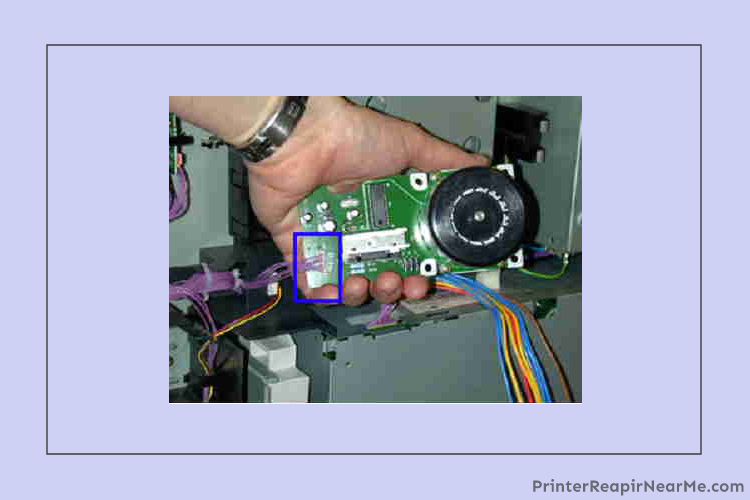
If your HP printer is showcasing the error 59 f0 this means there is an issue with the internal motor of your printer. The root cause of this error is the collapse in transfer alienation. When the ITB (Intermediate Transfer Belt) is stuck and is not able to rotate. Apart from this, this error can also be caused due to SR9 sensor error. Under this state, the primary transfer roller has been jammed or the fuser drive assembly has failed. Because of such errors, your work can get on hold leading to an increase in the workload. In this article, you will get to know to overcome these issues.
Solution No. 1-Check the connection sensor SR9:
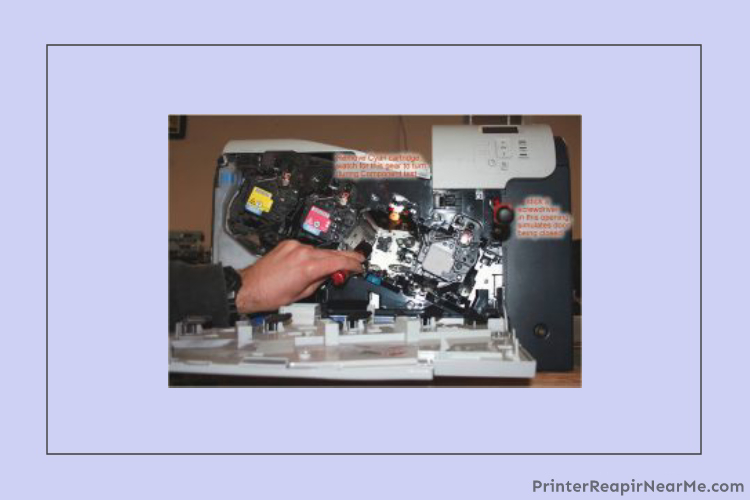
- Firstly you will have to check the connection sensor SR9
- If there is an issue with it, fix it
- If everything is fine, check the DC controller
Solution No. 2-Check the ITB gear and Flag manually:

- Firstly, remove the ITB from the unit.
- Now test the gear
- Test the flag as well
- To do so you will have to rotate the flag and make sure if it activates on rotating the white gear
- You may have to replace the ITB in case it is broken or damaged. It is necessary that the ITB is in good condition to work properly
- After this, you may restart the printer.
- Now check if the issue is resolved
Solution No. 3-Check the sensor manually:
- You will have to detach the ITB firstly
- After that start looking for the SR9 sensor
- Go to the control panel and make a selection on the Home button on it.
- Make a selection on Manual Sensor test
- Press “OK” now
- You will have to press “UP” inside the cavity of ITB
- Now set free the SR9 Flag to activate the sensor
- Make sure you keep an eye on the response while you are pressing the sensor and releasing it.
- If the sensor displays 0 then it is in a normal state and if it displays 1 then it is not.
- Now you may make sure to exit the diagnostics
Solution No. 4-Component test of the Fuser Motor:
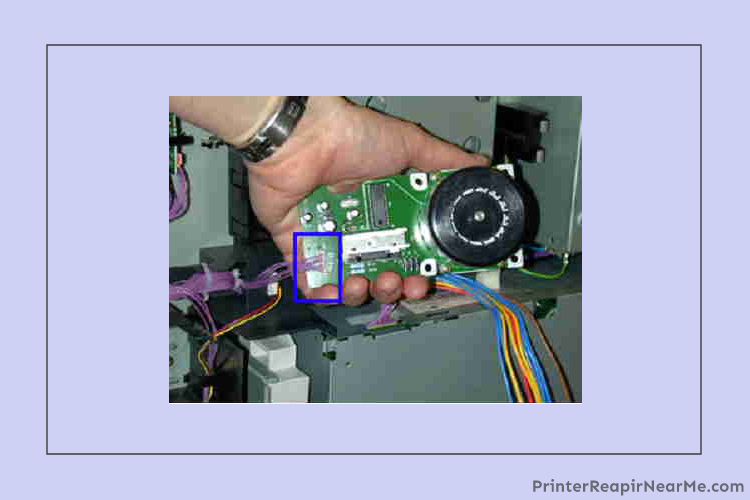
- To perform the fuser motor component test you will have to remove the motor firstly.
- Now you have to deactivate both the Right door safety switch (which is on the upper left area) and the Right door logic switch (which is below the fuser on the right).
- You have to do it while the switch is down and do it with a tape.
- On the control panel, you will have to press the home button now
- After that, you will have to select the down arrow until the Diagnostics menu is highlighted
- Make a selection on the Component test and go for Fuser motor test in it
- Make a selection on the ITB Contract Test in case the fuser motor is working perfectly.
- You will now have to keep a close eye on the alienation driver hub. The alienation hub is located above the Cyan Cartridge.
- Replace the fuser drive assembly in case the alienation driver hub does not rotate
- Reinstall the ITB after checking the connection to the J19 connector and the J128 controller on the DC
- Now you can remove the tape and the folded paper which was used for deactivation of the right door safety and the Right door logic switch.
Most probably the chances are that the error may have resolved but in case it still exists then you will have to replace the DC controller. Replacing the fuser driver may solve the error 59 F0.
In case you have faced any issue in the execution of the steps mentioned, you can contact our technical support team. In most of the cases, the aforementioned solutions are successful. You may have to get in touch with some experts that are available at the Printerrepairnearme.com. The professional technician will provide the best printer repair services and get rid of this HP error
Submit your review | |
Printerrepairnearme.com
Average rating: 0 reviews
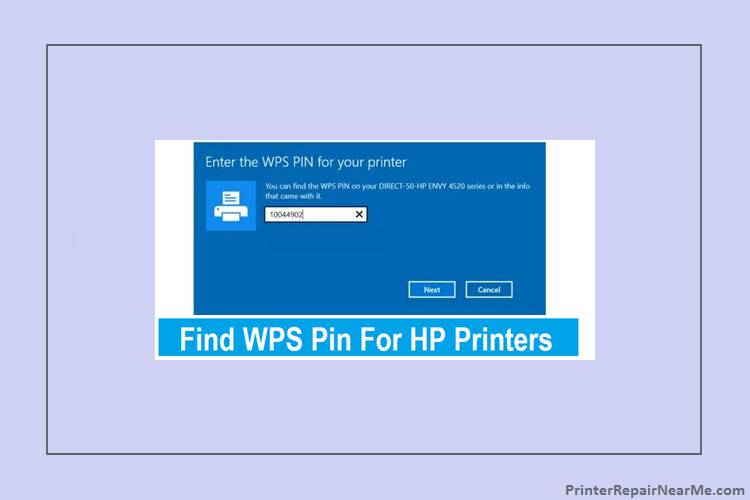 Where to Find WPS PIN on HP Printer?
Where to Find WPS PIN on HP Printer? How To Check Ink Levels On HP Printer
How To Check Ink Levels On HP Printer How To Fix HP Deskjet f2280 Error
How To Fix HP Deskjet f2280 Error