

Regardless of being the most famous printer manufacturing company, just like any other printer, the Epson printer can also showcase the issue of the paper jam even when there is no paper in the printer. There are more than one reasons due to which this problem is caused. The solutions to this complication are also multiple just like the causes. To know the solution to the “Epson printer paper jam”, continue reading this article.
How To Fix Paper Jam In Epson Printer
Solution No. 1
Remove The Jammed Paper From The Printer
This might sound obvious, but doing this solution in a correct way is mandatory. To know how to execute it, follow the steps mentioned below:

- Firstly, stop the print command, if given
- Now open the lid of the printer
- Remove the papers from the paper tray
- Now look for any paper pieces
- Remove the bits of paper if any
- Make sure that the printer paper tray is now clean
- Put back the papers in an organized manner
- Print to check if the issue is resolved
Solution No. 2
Removing A Rear Access Panel
If you can’t reach for the paper tray of your Epson printer then you can clear the rear of the printer and remove any unnecessary paper is there.

- Access the tab that is on the back of the printer or it may be on the panel itself. Once it’s located, make sure it is in the Unlocked position.
- Now ensure to remove the panel and pull out the jammed paper carefully.
- Look and clear away any bits of paper that remained in.
- Place back and secure the rear panel
Solution No. 3
Remove the two-sided print accessory and clear the paper jam
If the solutions mentioned above did not help you then you can try this one and see if it works for you.
- Press both the “Release” buttons on both ends of the printer at the same time and remove it.
- Remove the panel and carefully pull out the jammed paper.
- Locate and clear away any small bits of paper that remained in.
- Put the module back to put it into place.
- If the problem of paper jam is cleared then you can skip the below mentioned additional steps.
- Press the button on top of the module to open the door.
- Pull out the jammed paper after removing the panel
- Clean if there are any small bits of paper that remain.
- Now, close the rear module door.
Solution No. 4
Ensure the printer carriage can move freely
At times the printer carriage is so full that it does not move freely and the papers put for printing gets stuck. Make sure that there is enough space for the carriage to move freely.
- Unplug the power cord and disconnect the printer
- Observe the carriage and see if it moves entirely to the right side of the printer and out of sight. If the ink carriage
- If you force the carriage to move in case it’s stuck, you may harm your printer.
- Remove the ink cartridge carefully
- Remove any paper in the loading tray without removing the drawer,
- Remove the rear access door or two-sided printing accessory (module).
- Use your fingers to rotate the rollers to the top to make three full rotations
- Replace rear access door or two-sided printing accessory (module)
- Now replace the ink cartridges.
- Turn on your printer by plugging it in
Solution No. 5
Check For Paper Curls
In case the paper is curling in an abrupt way it means it is rolling outward compared to the rollers. In such a case, there are chances that the printer rollers are not able to grab the paper properly.

- Remove all the papers from the printer tray
- Now make sure that there are no paper curls on the edge of the papers.
- De-curl all the curls from the papers
- Reload all the papers
- Use a de-roller for effective results
- Now, print to check
How To Prevent An Epson Printer Paper Jam Error?
Prevention is always better than cure, you are suggested to go through the following content carefully so that you do not say, ‘ Why does my Epson printer say paper jam? The following steps will prevent your printer from the jamming paper:
- Use good-quality paper: Do not use cheap quality paper nor fold/ labeled the paper. Every printer takes the paper in as per its capacity, irregular dimensions can occur the Epson printer paper jam.
- Do not mix different sizes of paper together in a single tray. If you are printing multiple pages, all the papers must be of the same size.
- Do not overfill the paper tray, overburdening the paper tray is generally the cause of paper jams.
- Check inside the printer, if any tiny or big foreign material like torn paper, printing labels, etc. The presence of any such substance inside the tray can cause paper jams.
Keep the conditions in mind and remember to check it every few days in order to avoid paper jams in Epson Printer.
The easy to execute steps must have helped you in fixing Epson printer paper jam. In case you are continuously facing the same problem before you think of taking your printer to a local printer repair shop. We suggest you contact PrinterReparNearMe, let the experts know about the error you are facing, and get rid of the error. Our services have been praised by thousands of customers from all across the world. Other Epson printer related errors like Epson printer offline, Epson printer driver is unavailable, etc are assisted by PrinterRepirNearMe.
Submit your review | |
Printerrepairnearme.com
Average rating: 0 reviews
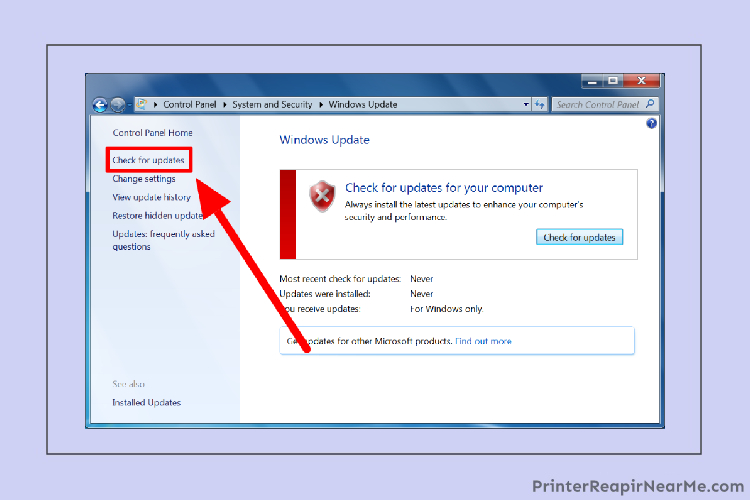 How To Fix Epson Printer’s “Driver Is Unavailable” Issue?
How To Fix Epson Printer’s “Driver Is Unavailable” Issue?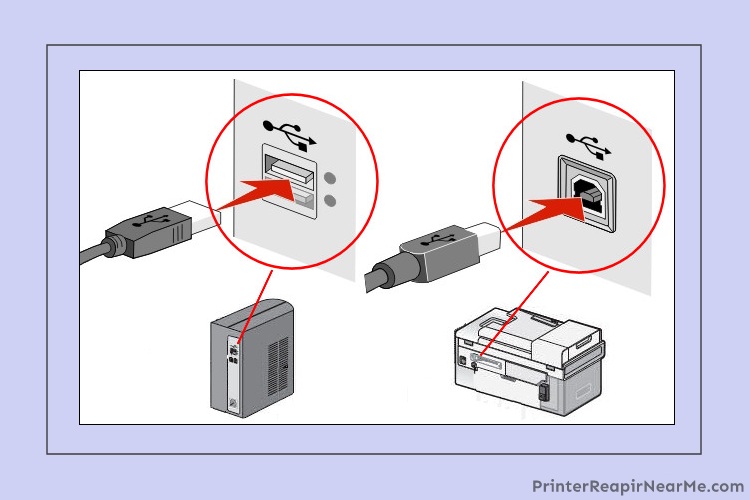 Why is My Epson Printer Offline in Windows 10?
Why is My Epson Printer Offline in Windows 10?