
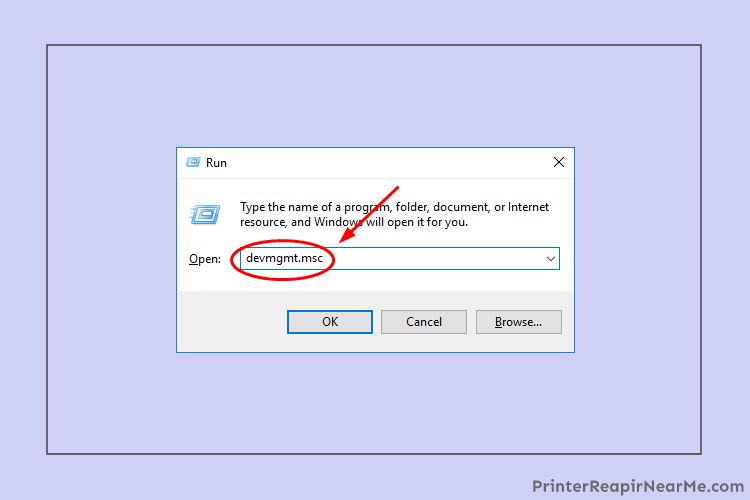
Most of the printers go offline and display such status frequently which can pile up a lot of work. But there is nothing to panic as there are a number of solutions to this issue. This article provides the best solutions to fix HP printer offline issues.
In case your HP printer says offline and has held up a lot of essential work then keep scrolling for multiple solutions to this single problem.
Reasons for your HP printer offline status:
- Interruption of internet connection with the system causes hp printer offline
- Make sure that the printer is also connected with the same router, interruption of internet connection with the printer also causes the same error
- Wrong installation of the printer in your system causes an offline error
There are can more than these reasons but, the below-mentioned solutions can be the way out to most of the seasons and occasions.
Fix HP Printer Says Offline Issue
Solution No. 1
Reinstall the HP printer software:
The driver issues cause the HP printer offline problem sometimes. To get rid of this issue reinstall the HP printer software. To do so, follow the following steps:
- Open the Run box by pressing Windows key + R key together on your keyboard
- Now type “devmgmt.msc” in the space given
- Click OK.
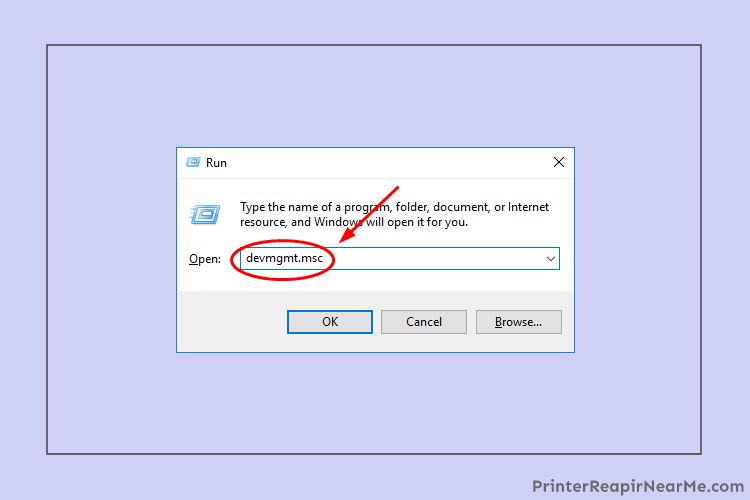
- Look for your “HP printer driver” under Print Queues.
- After that right-click on it to choose “Uninstall device”.
- Now all just have to download the latest driver for your HP printer model
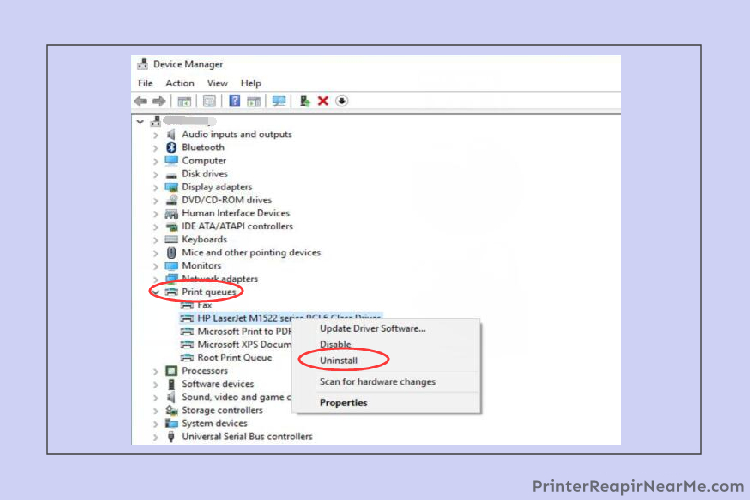
- Download it from the official website of HP.
- Now install it on the system
- Print to check
Solution No. 2
Disable the feature of “Use printer offline”
At times when the users enable the feature of “Use printer offline” unintentionally. You must be panicking over the HP printer offline status popping up on your screen because of such an innocent mistake. Follow these steps which are mentioned below to know how to disable this feature:
- Firstly. go to the control panel in the search box by clicking on “Start”.
- Make a selection on the Control Panel after that
- Select Hardware and Sound
- Then go for Devices and Printers.

- Under the Printers catalogue, click on the HP printer.
- Make a selection for “See what’s printing”.
- Select on “Printer” to see if “Use Printer Offline” is not checked.
- Select “Printer” again
- Click on “Cancel All Documents”
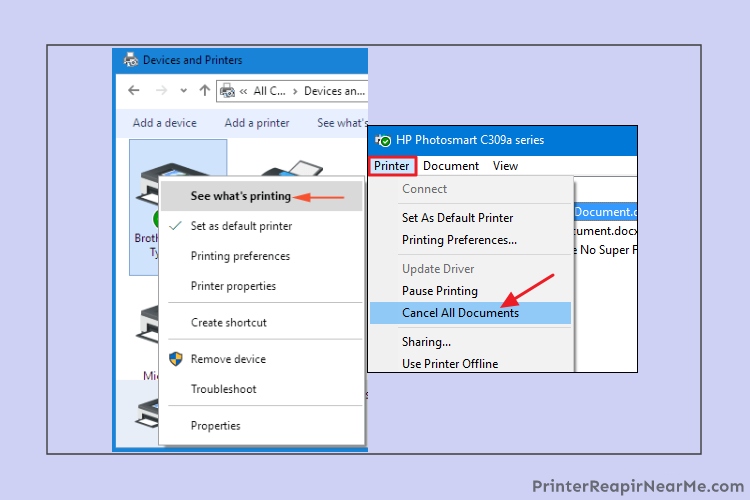
- Print a file and check to make sure if your HP printer works,
Solution No. 3
Restart the printer spooler service:
The spooler service on your system holds the responsibility to manage all the print jobs that are sent to the computer’s printer. The printer spooler service is visible to the users generally. The user can cancel a print job which is being processed. To restart this service, follow the following steps:
- Launch the Run application
- Press Windows + R
- Type “services.msc” in the dialogue box
- Look out for “Print Spooler” visible in the list of services on the screen.
- Open its properties.
- Select the “Stop” button and press “Ok” to save changes.
Since you have disabled the service, now you can focus on deleting printer files.
- Press Windows + E and launch quick access.
- Select on “This PC” present.
- If permission is needed to access the following folder. If prompted, press Continue.
- Now delete all the files in the “Printer” folder and close the window.
- After that navigate back to the Services tab and Start the “Printer Spooler” service. Also, remember to keep the startup type as “Automatic”.
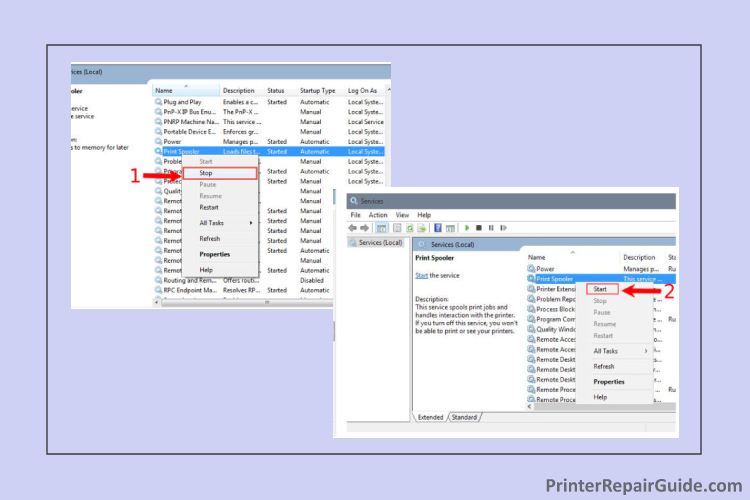
- Restart your system and check if the printer is connecting now
Solution No. 4
Solve the connection issue:
The often ignored issue is the connection issue. This is the most common issue behind HP printer offline issue. You can send an alert from your PC or laptop to the printer.
You can use the following steps to check the connection in case the system was unable to send the alert.
In the case of Wired connection (Check for the USB connection) –

- Disconnect the USB cable from the PC
- Now connect it to any other port available
- The “USB unrecognized error” message on your computer can be simply sought by power cycling the HP printer and the computer once.
- Change the USB wire if your HP printer keeps going offline even after performing the aforementioned steps.
In the case of Wireless Connection (Check Wireless Connection)–
- Firstly make sure that your Wifi is connected to your HP printer.
- In case you are using a MacBook or laptop then make sure your Windows laptop or MacBook is also connected to the same network.
- Lastly, reboot the printer, router, and the PC once.
- Now start all the devices and check by giving print command
These are the most efficient steps that can resolve the HP printer offline issue in windows 10 but in case the aforementioned solutions did not help then you may have to get in touch with the professionals. PrinterRepairNearMe is also assisting other printer issues like HP printer printing blank pages, HP printer paper jam, HP printer validation failed, etc with the best solutions.
Submit your review | |
Printerrepairnearme.com
Average rating: 1 reviews
Jan 30, 2020
My hp printer offline problem was troubling me a lot. I was really worried due to this issue and did not know what to do. But then I landed on the page of https://www.printerrepairnearme.com/ and there were multiple solutions for my printer problem. So, I tried the first solution but it did not work for me, then I moved towards the second solution and my hp printer offline problem was solved. I was really happy as my printer’s issue was fixed and the solution was divided into steps that were very easy to follow and execute.
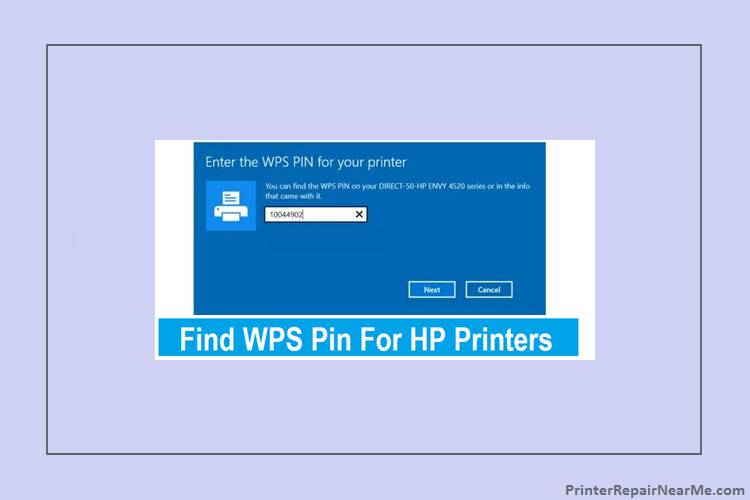 Where to Find WPS PIN on HP Printer?
Where to Find WPS PIN on HP Printer? How To Check Ink Levels On HP Printer
How To Check Ink Levels On HP Printer How To Fix HP Deskjet f2280 Error
How To Fix HP Deskjet f2280 Error